There are many programs with which you can open a PDF file. In this article, we will discuss the most popular and simple-to-use.

Table of Contents
- Adobe Acrobat Reader
- Foxit Reader
- Javelin PDF Reader
- PDF-XChange Viewer
- SumatraPDF
- STDU Viewer
- How do I open a PDF file on my phone?
- Сonclusion
You probably already have a browser installed on your computer that can view PDF files (macOS and Windows).
So how do you open PDF files?
There are several options:
- You can simply double-click the file with the left mouse button to open it.
- Right-click on the file, choose “Open with,” and then choose the desired browser.
Today there are many programs for opening PDF files, but Adobe Acrobat Reader is still the most popular and time-tested.
Adobe Acrobat Reader
If you are new to reading PDF documents, Adobe Acrobat Reader is a perfect choice because it is very easy and straightforward to use. A simple interface, easy-to-use viewing tools, zooming, highlighting, and other useful features.
How do I open a PDF file with Adobe Acrobat Reader?
Download Adobe Acrobat Reader, start it, and do one of the following things (Windows 11):
- Select File > Open
- In the Open dialog box, select one or more files and click “Open”. The .pdf extension is commonly used for PDF documents.

Supported platforms: iOS, Android, Windows 11 and older versions, and Windows Phone
Rules of use: There is a free version with which you can view PDF files without having to buy the full version (Adobe Acrobat). You can view, comment, fill and sign PDF files. But you need to buy a license for Adobe Acrobat for the full range of services, like editing a PDF file.
Foxit Reader
Foxit Reader is a similar PDF viewer. It owes its popularity to its simplicity and low system requirements, as well as the fact that it works well even on older computers with low performance.
Many experienced professionals use Foxit Reader because it also contains all the tools necessary for high-quality work with high resolution and is not inferior to Adobe.
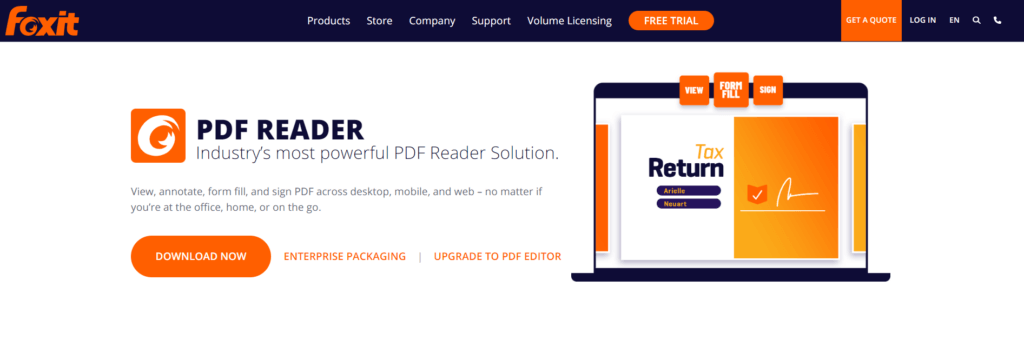
Supported platforms: Windows 11 and older versions
Rules of use: Free Software
Javelin PDF Reader
Javelin PDF Reader is another popular program for opening PDF files. It is equipped with all the basic PDF reading features you need for everyday work. The overall interface is very clean, and you can choose a full-screen, continuous, or parallel reading mode.
The downloadable file size is only 2 MB, so Javelin is much lighter than Adobe Acrobat Reader and Foxit Reader. The free PDF viewer for PC opens DRM-protected files without problems and provides markup and annotation.
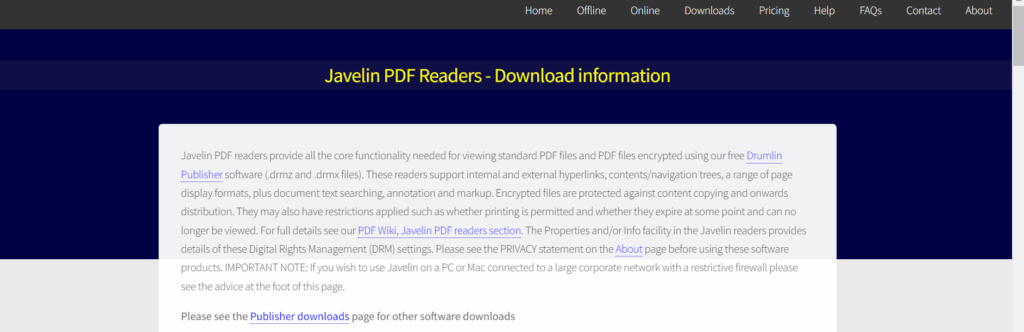
Supported platforms: Windows 11 and older versions
Rules of use: Free software
PDF-XChange Viewer
PDF-XChange Viewer – this program allows you to open PDF files for free. In addition to reading directly, with this program you can:
- Fill out and save the forms
- Scale text
- Take photographs
- Ability to make notes right on the document page
- Export document pages to graphic files
- Import a custom stamp from any graphic file
If you need to view PDF files quickly, the portable version of PDF-XChange Viewer is a great option because it allows you to view any document without installing it on your computer. It also has the advantage of being faster than Adobe Acrobat Reader or other feature-rich software.
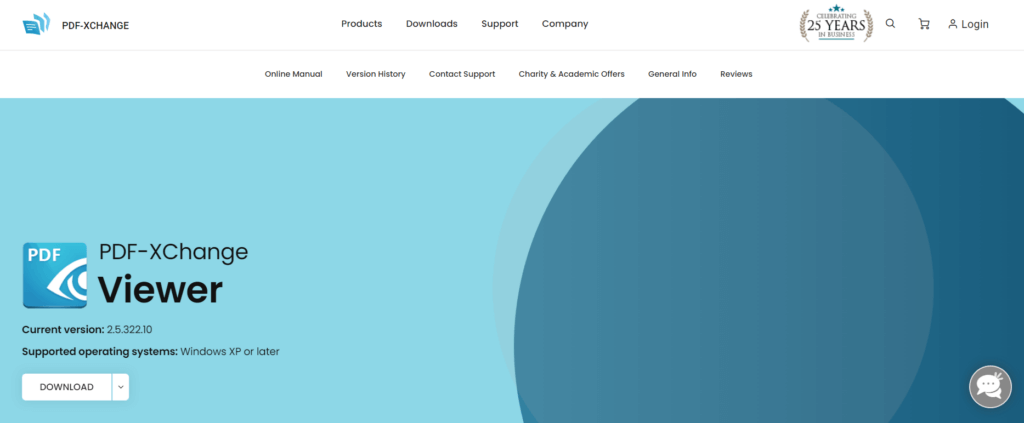
Supported platforms: Windows 11 and older versions
Rules of use: Free software
SumatraPDF
SumatraPDF is a lightweight PDF reader that requires only 5 MB of space. It is considered one of the best free programs because it has excellent reading capabilities with high performance, supports various keyboard shortcuts for quick reading orientation, and has PDF preview functions where you can configure various text editors to integrate Sumatra.
This is a top-notch program used by thousands of professionals, but it lacks some advanced functions such as filling out forms, signing documents, and adding annotations.
Anyway, this program is free and you can try it, and it is very likely to become a regular helper in using PDF files.
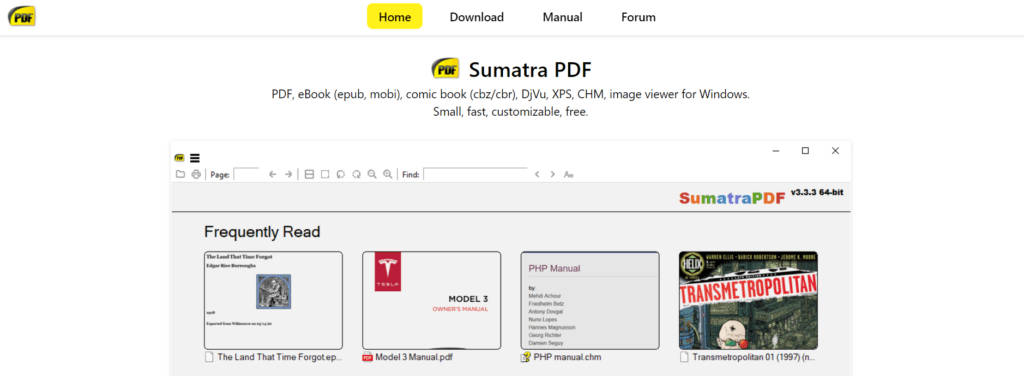
Supported platforms: Windows 11 and older versions
Rules of use: Free software
STDU Viewer
STDU Viewer is a universal utility through which you can view electronic documents in different formats. This program is also multilingual, which will allow you to read and work with your documents without problems. It can also act as a program for launching PDF files.
Advantages:
- Configuring document display settings
- Multilingualism
- Creation of user’s bookmarks
- Powerful search through the document
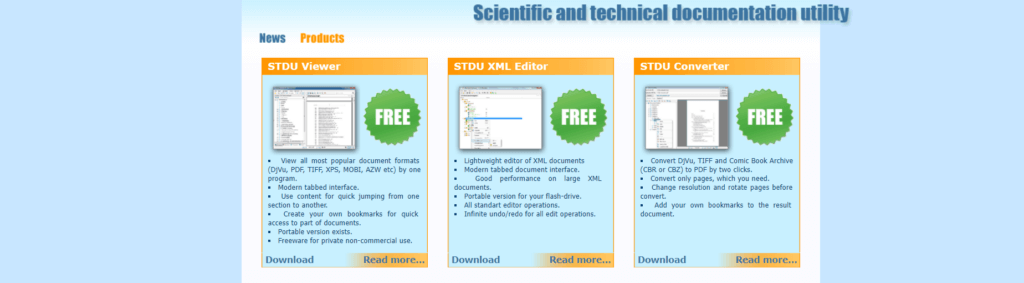
Supported platforms: Windows 11 and older versions
Rules of use: this is a free file viewer specifically designed to work with technical documents and file formats such as PDF, TIFF, or DjVu.
How do I open a PDF file on my phone?
The computer is not always at hand. So sometimes the question arises how to open a PDF file on a tablet or smartphone.
- Download the Adobe Acrobat Reader app from Google Play or the Apple Store.
- Install and launch the app.
- Select “Files” on the bottom menu bar.
- Find the desired PDF file and click on it.
- Read the document.
Why can’t I open a file?
If you can’t open a PDF file, the reason may be one of the following:
You do not have an application installed on your phone that can open the file.
You do not have permission to view the file.
You are logged in to a Google account that does not have access to the file on Google Drive.
Сonclusion
The PDF format has come a long way since 1991. From an unpopular solution with a huge number of competitors, it has evolved into the most used format for replacing paper documents with electronic ones.
With the advent of the PDF format, other high-quality online portals designed to work with this resolution were born. The dilemma of which program to use to open a PDF file is up to each user, depending on their preferences, the equipment they use, and their experience.
#How to open PDF file #Adobe #File #What is a pdf file #Pdf tools #Adobe acrobat #convert pdf files #portable document format #microsoft word #microsoft word #pdf #software #adobe #create-pdf files #microsoft word documents #pdf #adobe #pdf document #What is a PDF file #file format #create pdf #file format #adobe acrobat #pdf tools #existing documents #portable document format #edit #print

