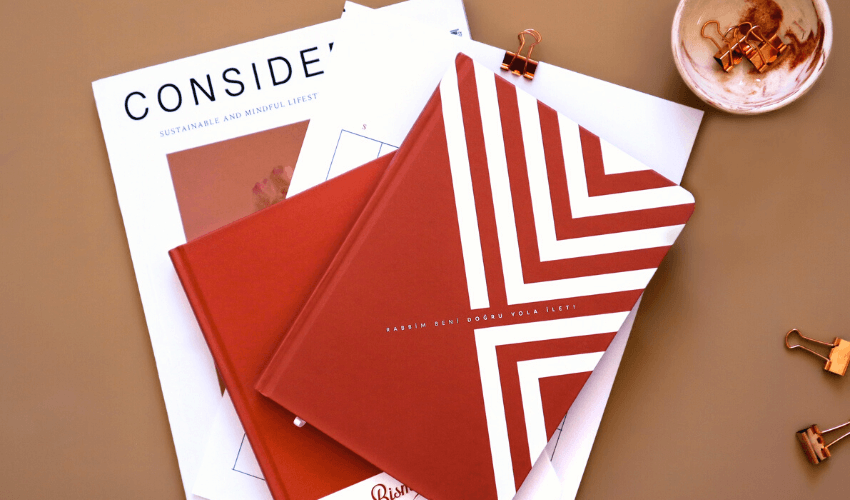Learn effective tips for reducing the file size of PDF, ensuring faster loading times and easier sharing without compromising quality.

Table of Contents
- Introduction
- Understanding the Components of PDF File Size
- Compressing Images
- Optimizing Fonts and Text
- Removing Unnecessary Elements
- Using PDF Compression Tools
- Saving as Optimized PDF
- Conclusion
Introduction
PDFs, or Portable Document Format files, have become indispensable in both personal and professional environments due to their remarkable versatility, reliability, and ability to preserve document formatting across various devices and platforms. Whether you’re sharing a business report, an academic paper, or a digital brochure, PDFs ensure that the content appears exactly as intended, maintaining consistent formatting and design. This consistency makes PDFs a preferred choice for documents that require a polished, professional appearance.
However, despite their many advantages, PDFs can sometimes be cumbersome, particularly when they become large. High-resolution images, embedded fonts, and multimedia elements can cause PDF files to grow significantly in size. These large files can lead to several challenges: slower loading times, difficulties in sharing via email or cloud services, and increased storage requirements. For users accessing PDFs on mobile devices, these issues are often exacerbated by limited storage and slower internet connections.
Given these challenges, it is essential to reduce the file size of PDFs while maintaining their quality. Efficiently optimized PDFs load faster, are easier to share, and take up less storage space, all without compromising the integrity and readability of the document. This balance is particularly crucial in professional settings where document clarity and detail are paramount.
This article delves into various tips and techniques for optimizing PDFs. From compressing images and fonts to using specialized software tools, we’ll explore strategies to ensure your PDFs remain high-quality yet lightweight. By implementing these methods, you can enhance the performance of your PDFs, making them quicker to load, easier to share, and more efficient to store, ultimately improving productivity and usability.
Understanding the Components of PDF File Size
To effectively reduce the size of a PDF, it’s crucial to understand the components that contribute to its overall file size. High-resolution images are often the primary contributors, as they can significantly inflate a PDF’s size. Images in formats like PNG or TIFF, especially those with high DPI (dots per inch), occupy more space. Compressing or resizing these images to a lower resolution that still maintains acceptable visual quality can lead to substantial reductions in file size. Additionally, ensuring that images are saved in an appropriate format, such as JPEG for photographs, can also help manage the file size better.
Fonts also play a substantial role in determining the size of a PDF. When multiple fonts are embedded within a document, or when custom fonts are used extensively, the file size can increase significantly. To mitigate this, one can use standard fonts like Arial, Times New Roman, or Helvetica, which are commonly pre-installed on most systems. Another effective strategy is font subsetting, which includes only the characters used in the document rather than the entire font set. This approach minimizes the amount of font data embedded in the PDF, thus reducing its overall size without compromising text readability.
Multimedia elements such as videos and audio files embedded within PDFs are other significant contributors to large file sizes. These elements, while enhancing the document’s interactivity, can make the file unwieldy and slow to load. Metadata, including information about the PDF such as author details, creation date, and modification history, can also add to the overall size, particularly if it includes extensive version histories or other unnecessary data. Furthermore, annotations and comments, though useful for collaborative work, can increase file size if not properly managed. By identifying and addressing these components—compressing images, optimizing font usage, minimizing multimedia elements, cleaning up metadata, and flattening annotations—one can apply targeted strategies to reduce the overall file size, ensuring the document remains high-quality yet lightweight, facilitating faster loading times, easier sharing, and better performance across various devices and platforms.
Compressing Images
Use Image Compression Tools
Images often occupy the most space in a PDF, making compression a critical step in reducing file size. Tools like Adobe Acrobat, Smallpdf, and PDFsam Basic offer robust solutions for compressing images within PDFs effectively. Adobe Acrobat, for instance, provides advanced options to compress images while maintaining quality, allowing users to strike a balance between image clarity and file size. Smallpdf, an online tool, is user-friendly and quickly compresses images without the need for software installation. PDFsam Basic, an open-source tool, offers image compression among its various PDF management features, making it a versatile choice for users looking to optimize their documents.
Choose the Right Format
Selecting the appropriate image format is crucial for effective compression. JPEG is generally better for photographs due to its efficient compression algorithm, which significantly reduces file size while maintaining acceptable image quality. On the other hand, PNG is preferable for graphics with fewer colors, such as logos or icons, as it provides lossless compression, ensuring that the quality of the images remains intact. By choosing the right format for each image, users can optimize the balance between file size and image quality. This approach is particularly beneficial for documents containing a mix of photographic images and graphic elements, ensuring that each type of image is compressed appropriately.
Adjust Resolution
Adjusting the resolution of images is another effective technique for reducing PDF file size. High-resolution images, often necessary for print, are not required for screen viewing. Reducing the resolution of images to 150 DPI (dots per inch) is usually sufficient for digital viewing while still maintaining good visual quality. This reduction can lead to substantial savings in file size. Additionally, users should assess the necessity of each image in the document, removing any redundant or unnecessary images. By focusing on essential images and ensuring they are at an appropriate resolution, the overall size of the PDF can be significantly reduced without compromising the visual integrity of the document.
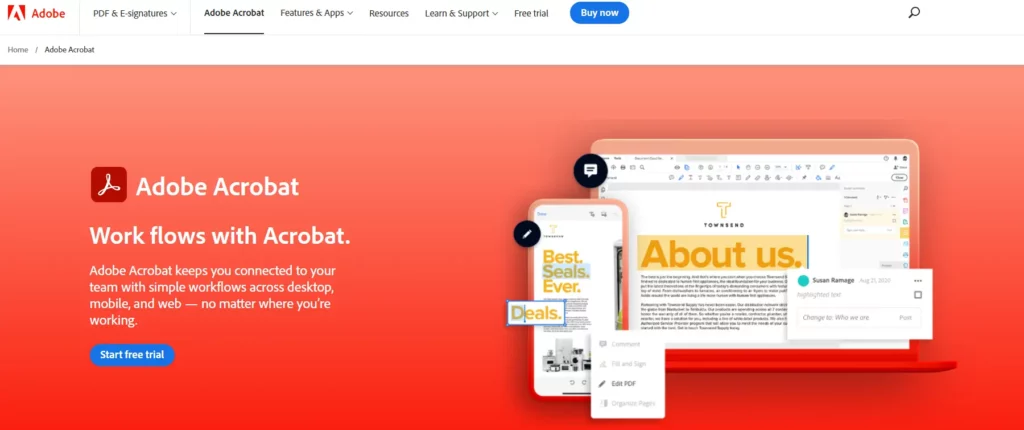
Optimizing Fonts and Text
Subset Fonts
Optimizing fonts and text is a critical step in reducing PDF file size. One effective technique is font subsetting, which involves embedding only the characters used in the document rather than the entire font set. This method can significantly decrease the amount of font data included in the PDF. Most PDF editing tools, such as Adobe Acrobat, offer options for font subsetting. By selecting this option during the document creation or editing process, you ensure that only the necessary characters are included, thus reducing the overall file size without impacting the document’s appearance or readability.
Standard Fonts
Using standard fonts is another practical approach to optimizing PDFs. Fonts like Arial, Times New Roman, and Helvetica are widely used and typically pre-installed on most systems. By sticking to these standard fonts, you avoid the need to embed custom fonts within the PDF, which can add substantial weight to the file. Standard fonts not only help in reducing file size but also ensure better compatibility and consistency across different devices and platforms. This approach is particularly useful for documents that will be widely distributed or accessed on various types of hardware and software.
Text Compression
Text compression is an additional technique that can effectively reduce PDF size without compromising readability. Advanced PDF software like Adobe Acrobat includes text compression tools that optimize the text data within a document. These tools work by removing unnecessary spaces, redundant formatting, and other non-essential elements that can bloat file size. By leveraging these text compression options, you can streamline the text content in your PDFs, making them lighter and faster to load. This is especially beneficial for lengthy documents with extensive text, as it ensures that the document remains efficient and accessible while retaining all necessary information and formatting.
Removing Unnecessary Elements
Delete Unused Pages
Cleaning up your PDF by removing unnecessary elements can significantly reduce its size. One straightforward method is to delete unused or blank pages from the document. These pages can accumulate over time, especially in documents that undergo multiple rounds of editing and revisions. By carefully reviewing the PDF and eliminating any pages that do not contribute to the content, you can immediately reduce the file’s overall size. This process not only makes the document more concise and easier to navigate but also improves loading times and enhances the overall user experience.
Remove Metadata
Another effective way to trim down your PDF is by removing metadata that isn’t essential. Metadata includes information such as the document’s author, creation date, modification history, and other details that may not be necessary for the end user. While metadata can be useful for tracking changes and document management, it can also add to the file size. Most PDF editing tools, including Adobe Acrobat, provide options to strip out this extraneous data. By doing so, you can streamline the document, making it more lightweight without affecting the visible content or functionality.
Flatten Layers and Annotations
Flattening layers and annotations is another crucial step in reducing PDF size. PDFs can contain multiple layers, each with its own set of annotations and interactive elements. While these features are beneficial for editing and collaboration, they can increase the file size considerably. Flattening these layers merges all elements into a single layer, eliminating the additional data that comes with multiple layers and interactive annotations. This process simplifies the document structure and reduces the file size, making the PDF easier to handle and faster to load. Flattening is especially useful for final versions of documents that no longer require further editing or interactive features.
Using PDF Compression Tools
Several tools can help you compress PDFs effectively, ensuring that your documents are more manageable without compromising on quality. Adobe Acrobat is one of the most comprehensive tools available for PDF compression. It offers advanced optimization options, including the ability to compress images, subset fonts, and clean up unnecessary elements like metadata and annotations. With a user-friendly interface, Adobe Acrobat makes it easy to apply these optimizations, and its batch processing feature allows you to compress multiple PDFs simultaneously, saving time and effort for users handling large volumes of documents.
Smallpdf is another popular choice, especially for those who prefer online tools. It provides a quick and straightforward way to reduce PDF file size without requiring any software installation. Smallpdf’s interface is intuitive: you simply upload your PDF, and the tool handles the compression process efficiently while maintaining a good balance between file size and document quality. This makes Smallpdf an excellent option for users who need a fast, reliable solution on the go. Additionally, Smallpdf integrates seamlessly with various cloud storage services, enabling you to access and compress your files from virtually anywhere, enhancing its convenience and utility.
For those seeking an open-source solution, PDFsam Basic is a versatile tool that offers several features, including PDF compression. PDFsam Basic allows you to adjust settings related to image quality, font subsetting, and other elements to reduce file size effectively. Its robust feature set and no-cost access make it an attractive option for users who need a reliable tool for managing PDFs without incurring additional costs. Meanwhile, Mac users have the built-in option of Preview, which provides a simple method to compress PDFs. By exporting a PDF and selecting the “Reduce File Size” option, Preview allows users to decrease the document’s size easily. Preview’s integration with macOS ensures that it is a convenient and accessible choice for Mac users looking to optimize their PDFs without needing to download additional software.
Saving as Optimized PDF
When saving or exporting your PDF, selecting the “Save As Optimized PDF” option, if available, ensures that the file is saved in the most efficient manner possible. This process strips out any unnecessary data and compresses elements effectively, helping to reduce the overall file size without compromising on quality. Here’s how you can do it using popular tools like Adobe Acrobat and Preview on Mac:
Steps to Save as Optimized PDF in Adobe Acrobat
- Open your PDF in Adobe Acrobat.
- Navigate to the “File” menu.
- Select “Save As Other” and then choose “Optimized PDF.”
- Choose the settings that best balance quality and file size. Adobe Acrobat provides a range of options, allowing you to compress images, subset fonts, and remove unnecessary elements like metadata and annotations. By carefully selecting these settings, you can significantly reduce the file size while maintaining the document’s integrity and readability.
Steps to Save as Optimized PDF in Preview (Mac)
- Open your PDF in Preview.
- Go to the “File” menu and select “Export.”
- In the export dialog, find the “Quartz Filter” dropdown menu and select “Reduce File Size.”
- Save the optimized PDF. This built-in feature in Preview compresses the PDF by reducing image resolution and quality to an acceptable level for most viewing purposes, helping to make the file more manageable for sharing and storage.
By using these tools and options to save your PDF as an optimized file, you can ensure that your documents are as efficient as possible. This not only speeds up loading times and makes sharing easier but also helps in managing storage space more effectively. Optimized PDFs are particularly useful in professional settings where large documents need to be distributed quickly and efficiently, ensuring that recipients can access and view the files without unnecessary delays.
Conclusion
In conclusion, while PDFs are an incredibly valuable tool in both personal and professional contexts due to their versatility and reliability, managing their file size is crucial for ensuring they remain efficient and easy to use. Large PDFs can be cumbersome, leading to slower loading times, storage issues, and difficulties in sharing. This can negatively impact productivity, especially in environments where quick access and seamless sharing of documents are essential.
By applying the various tips and techniques for reducing file size outlined in this article, you can ensure that your PDFs remain high-quality yet lightweight. Techniques such as compressing images, optimizing fonts, removing unnecessary elements, and using specialized PDF compression tools can make a significant difference. For instance, compressing images and choosing the right image formats can drastically reduce file size without sacrificing visual quality. Optimizing font usage by subsetting and using standard fonts can help minimize the file size further. Removing unnecessary elements like unused pages, metadata, and annotations helps streamline the document, making it more manageable. Additionally, leveraging tools like Adobe Acrobat, Smallpdf, and PDFsam Basic can simplify and automate many of these optimization processes, making it easier to maintain efficient PDFs.
Ensuring that your PDFs are optimized for performance and usability is not just about saving space; it’s about enhancing the overall user experience. Lightweight PDFs load faster, are easier to share, and require less storage space, which can be particularly beneficial in professional settings where large volumes of documents are handled regularly. This balance is essential for maintaining productivity and efficiency. By taking the time to optimize your PDFs, you contribute to a smoother workflow, better document management, and a more efficient use of resources. Ultimately, these practices help you get the most out of your PDFs, ensuring they remain a powerful and effective tool in any environment.
If you want to know about PDF’s Future: Innovating with Emerging Technologies, you can read about it in our previous blog article.