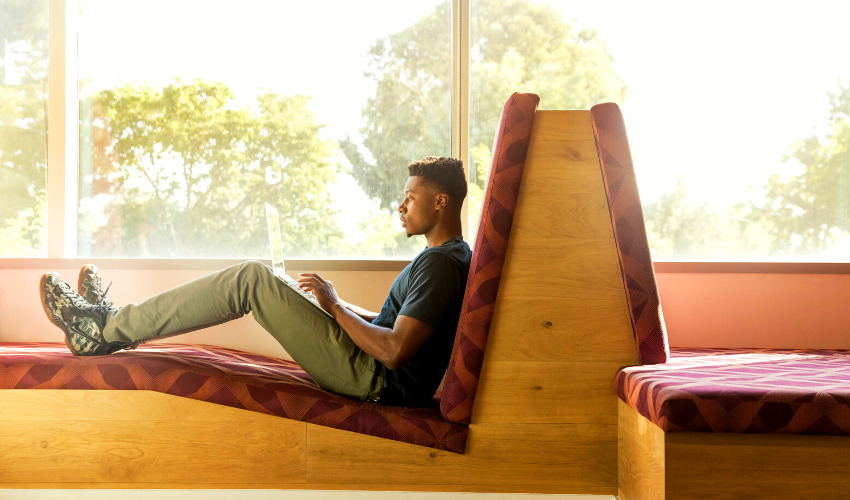Learn how to use mail merge for multilingual documents effectively. Step-by-step tips, best practices, and tools to streamline translations and personalized communications.

Table of Contents
- Introduction: Why Multilingual Mail Merge Matters
- The Basics of Mail Merge
- Why Multilingual Mail Merge Is Challenging
- Preparing Your Data Source
- Formatting Multilingual Word Templates
- Using Conditional Logic for Multilingual Fields
- Real-World Applications
- Common Mistakes to Avoid
- Conclusion: Building Bridges Through Language
Introduction: Why Multilingual Mail Merge Matters
In today’s interconnected world, businesses, schools, nonprofits, and governments rarely communicate in just one language. Whether you’re sending customer letters in English and Spanish, donor appeals in French and German, or student reports in multiple local dialects, multilingual communication has become essential. Yet creating professional, personalized documents in different languages can quickly become overwhelming.
This is where Microsoft Word’s mail merge feature comes in. Mail merge allows you to generate personalized documents automatically by pulling data from an external source like Excel. But when combined with multilingual formatting and conditional logic, it becomes a powerful tool for bridging language barriers.
In this guide, we’ll explore how to use mail merge for multilingual documents step by step, highlight real-world applications, and share tips on formatting, translation, and avoiding common pitfalls. By the end, you’ll know how to build mail merges that seamlessly adapt to multiple languages while still delivering polished, professional results.
The Basics of Mail Merge
Mail merge in Microsoft Word works by connecting a data file (usually Excel) to a Word template. Each row in your Excel file represents one recipient, while each column contains information such as names, addresses, or messages. Word then automatically replaces placeholders (called merge fields) with the correct data for each recipient.
When working with multilingual mail merges, the process remains the same — but with added complexity. Your data source may include multiple columns for text in different languages.
For instance:
| First Name | Last Name | English Text | Spanish Text | French Text | German Text | Chinese Text |
|---|---|---|---|---|---|---|
| John | Smith | Welcome to our newsletter! | ¡Bienvenido a nuestro boletín! | Bienvenue dans notre newsletter! | Willkommen zu unserem Newsletter! | 欢迎订阅我们的通讯! |
| Maria | Lopez | Thank you for your order. | Gracias por su pedido. | Merci pour votre commande. | Vielen Dank für Ihre Bestellung. | 感谢您的订单。 |
| Pierre | Dubois | Your appointment is confirmed. | Su cita está confirmada. | Votre rendez-vous est confirmé. | Ihr Termin ist bestätigt. | 您的预约已确认。 |
| Li | Wei | Please find the attached file. | Por favor, encuentre el archivo adjunto. | Veuillez trouver le fichier joint. | Bitte finden Sie die angehängte Datei. | 请查收附件文件。 |
This flexibility allows you to tailor the final output in the recipient’s preferred language.
Why Multilingual Mail Merge Is Challenging
While mail merge itself is straightforward, multilingual projects bring unique challenges:
- Encoding and character sets: Word documents need to handle accented characters, Cyrillic scripts, or Asian alphabets properly.
- Right-to-left languages: Arabic or Hebrew require specific formatting for alignment and readability.
- Translation consistency: Ensuring the same phrase is translated uniformly across all records.
- Document design: A layout that looks perfect in English may not fit once text expands in German or contracts in Chinese.
These issues make planning essential. As with digital archiving — such as how PDFs are used even in space exploration — attention to detail ensures your multilingual mail merge doesn’t break under pressure.
Preparing Your Data Source
A successful multilingual mail merge begins in Excel (or another data management tool). Follow these steps:
- Include a language column – Identify the recipient’s preferred language.
- Create separate text columns for each language – For greetings, closings, or body text.
- Check encoding – Save your file in UTF-8 format to support special characters.
- Test sample rows – Make sure characters display correctly when imported into Word.
For example, instead of one “Greeting” column, use multiple fields: Greeting_EN, Greeting_ES, Greeting_FR. Then, use conditional logic in Word to display the correct greeting based on the “Language” field.
Just as businesses rely on digital standards to avoid confusion — for example, considering the global impact of PDFs in business — multilingual mail merges require consistent formatting in your source data.

Formatting Multilingual Word Templates
Word templates need careful formatting to support multiple languages. Here are best practices:
- Set fonts that support multiple scripts – Choose Unicode-compliant fonts like Arial Unicode MS or Noto.
- Enable proofing languages – Word allows you to mark different sections with different proofing languages, ensuring accurate spell-checking.
- Use styles for consistency – Define heading, body, and signature styles so they remain consistent across languages.
- Plan for text expansion – Some languages take more space (German is often 30% longer than English). Leave room in your template.
For comparison, think of it like choosing between PDF and XPS formats. The structure looks similar, but underlying rules can make one format more flexible than another. Word templates, too, need to be prepared for the variety of linguistic structures they’ll carry.

Using Conditional Logic for Multilingual Fields
Conditional logic — also known as IF statements — allows your Word document to select the correct language version of text automatically. For example:
{ IF { MERGEFIELD Language } = "ES" "{ MERGEFIELD Greeting_ES }" "{ MERGEFIELD Greeting_EN }" }
This code checks whether the “Language” field is ES (Spanish). If yes, it uses the Spanish greeting; if not, it defaults to English.
By applying this method to other fields, you can merge several templates into a single master document. This not only saves time and minimizes mistakes but also guarantees consistency. The same logic underpins structured formats in other industries — for example, PDF-based dental records, where patient data automatically shapes the content with accuracy and reliability.
Real-World Applications
Multilingual mail merge is not just theory — it’s being used worldwide across industries:
- Education: Universities generate admission letters in multiple languages depending on the applicant’s country.
- Healthcare: Hospitals send discharge instructions and appointment reminders in the patient’s preferred language to avoid miscommunication.
- Legal: International law firms prepare contracts and compliance notices in two or more languages for cross-border transactions.
- Marketing: Global companies send promotional campaigns in local languages, improving engagement and trust.
For instance, a nonprofit working across Europe may keep donor data in a central Excel file. Using multilingual mail merge, they can send a thank-you letter in English, Spanish, or French — all generated from one Word template. This approach is scalable and reduces administrative overhead.
Much like how Mailmergic.com helps users simplify document workflows, multilingual mail merge makes personalization manageable on a global scale.
Common Mistakes to Avoid
Even experienced users can run into problems when creating multilingual mail merges. Watch out for these pitfalls:
- Not testing character encoding – Always check non-Latin characters before sending.
- Forgetting right-to-left formatting – Without adjustments, Arabic or Hebrew text may appear incorrectly.
- Overcomplicating data files – Too many columns can cause confusion; keep your Excel file clean and well-labeled.
- Not proofreading translations – Automated translations often contain errors. Always use professional translation or at least human review.
- Skipping test runs – Before sending hundreds of letters, always generate a small batch to confirm formatting.
External tools can help too. For example, language pack guides from various software show how to enable proofing for additional languages. And when distributing multilingual documents digitally, consider saving them as PDFs — a format known for reliability and consistency across devices.
Conclusion: Building Bridges Through Language
In a multilingual world, communication is more than just sending information — it’s about making sure your message resonates with every audience. Mail merge in Microsoft Word, when combined with smart data preparation and conditional logic, allows organizations to scale personalized communication without sacrificing quality.
From schools sending report cards in multiple languages, to businesses delivering global marketing campaigns, to healthcare providers ensuring patient safety, the applications are endless. By following best practices in data structuring, template formatting, and conditional logic, you can create dynamic, multilingual documents that adapt seamlessly to each recipient.
Just as digital formats like PDF have become indispensable for reliable document exchange, multilingual mail merge has become a must-have skill for modern professionals. And with tools like Mailmergic.com to streamline workflows, you’re not just saving time — you’re building bridges across cultures, one personalized document at a time.