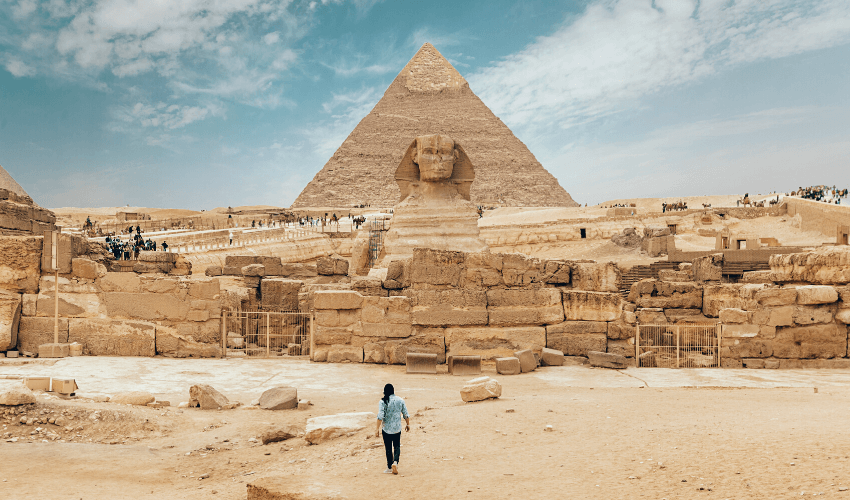Crie PDFs que chamem a atenção. Este guia abrangente oferece dicas essenciais para projetar documentos visualmente impressionantes, acessíveis e otimizados. Aprenda a escolher as fontes certas, otimizar imagens e garantir que seus PDFs sejam compatíveis entre dispositivos. Descubra os segredos para criar PDFs que deixem uma impressão duradoura.

Sumário
- Introdução
- Formatos de PDF: nem todos os PDFs são criados iguais
- Criando texto legível: práticas recomendadas de fonte e formatação
- Encontrando o equilíbrio perfeito: qualidade e compressão da imagem
- Estruturando para o sucesso: organizando seu PDF
- Garantindo a acessibilidade: criando PDFs para todos
- Otimizando para todas as telas: compatibilidade de PDF
- Dando vida aos seus PDFs: o poder dos elementos interativos
- Conclusão: dominando a arte da criação de PDF
Introdução
Na era digital de hoje, os PDFs surgiram como o formato universal para compartilhar documentos, desde artigos acadêmicos até materiais de marketing. Sua versatilidade em preservar a formatação e a compatibilidade entre plataformas solidificou seu domínio. No entanto, nem todos os PDFs são criados iguais. Um PDF mal construído pode dificultar a legibilidade, diminuir o apelo visual e frustrar os usuários. Para garantir que seus documentos causem uma impressão duradoura, é essencial entender os principais elementos que contribuem para a criação de PDFs de alta qualidade. Este guia irá se aprofundar nas complexidades do design, otimização e acessibilidade de PDFs, capacitando você a criar documentos que se destacam em qualquer plataforma.
Seja você um designer, escritor ou profissional de negócios, este recurso abrangente fornecerá o conhecimento e as técnicas para criar PDFs que não apenas tenham uma ótima aparência, mas também funcionem perfeitamente em diferentes dispositivos e sistemas operacionais.
Formatos de PDF: nem todos os PDFs são criados iguais
Assim como existem diferentes tipos de madeira para diferentes propósitos, os PDFs vêm em vários formatos, cada um com características únicas. PDF/A é ideal para arquivamento de longo prazo, preservando a integridade do documento ao longo do tempo. PDF/X é feito sob medida para produção de impressão, garantindo consistência de cores e reprodução precisa. PDF/E é projetado para documentos técnicos e de engenharia, lidando com gráficos e anotações complexas. Compreender esses formatos permite que você selecione o mais adequado para suas necessidades específicas.
Qualidade da imagem: encontrando o equilíbrio certo
As imagens são o batimento cardíaco visual de um PDF. Imagens de alta resolução são essenciais para documentos prontos para impressão, onde clareza e detalhes são fundamentais. Procure pelo menos 300 pontos por polegada (DPI) para garantir visuais nítidos e claros. Para PDFs digitais destinados à visualização online, 72 DPI geralmente são suficientes.
A cor importa: escolhendo a paleta certa
A precisão das cores é vital para PDFs impressos e digitais. O modo de cor RGB é o padrão para telas digitais, enquanto CMYK é o padrão da indústria para impressão. Compreender esses espaços de cores e selecionar o apropriado com base no uso pretendido do seu documento é crucial para manter a fidelidade visual.
Ao dominar esses elementos fundamentais, você prepara o terreno para criar PDFs de alta qualidade que comunicam sua mensagem de forma eficaz.

Criando texto legível: práticas recomendadas de fonte e formatação
Texto claro e legível é a base de qualquer PDF eficaz. As escolhas de fonte certas e a formatação consistente aprimoram a legibilidade e a estética geral do documento.
Seleção de fonte: escolhendo o tipo de letra certo
Selecionar a fonte apropriada é como selecionar a ferramenta certa para o trabalho. Opte por fontes clássicas e fáceis de ler, como Arial, Times New Roman ou Helvetica. Essas fontes encontram um equilíbrio entre clareza e versatilidade. Evite fontes decorativas ou de script que podem dificultar a legibilidade, especialmente para pessoas com deficiência visual.
Tamanho da fonte: garantindo a legibilidade ideal
Manter um tamanho de fonte consistente em todo o documento é crucial. Um mínimo de 10 pontos é geralmente recomendado para uma leitura confortável. Tamanhos de fonte maiores podem ser necessários para seções específicas, como títulos ou legendas, para melhorar a hierarquia visual.
Incorporação de fontes: evitando contratempos de formatação
Para garantir uma aparência consistente em diferentes dispositivos e softwares, incorpore fontes em seu PDF. Isso evita problemas de substituição de fontes, onde a fonte original é substituída por uma diferente que pode alterar a aparência do documento. A incorporação de fontes garante que seu layout cuidadosamente projetado permaneça intacto.
Formatação de texto: menos é mais
A formatação de texto eficaz aprimora a legibilidade sem criar desordem visual. Use formatação consistente para títulos, subtítulos e corpo do texto para estabelecer uma hierarquia visual clara. Embora negrito, itálico e sublinhado possam enfatizar pontos específicos, o uso excessivo pode dificultar a legibilidade. Priorize a clareza e evite sobrecarregar o leitor com formatação complexa.
Ao seguir estas diretrizes, você criará PDFs com texto que não é apenas visualmente atraente, mas também fácil de ler e compreender.
Encontrando o equilíbrio perfeito: qualidade e compressão da imagem
Imagens de alta qualidade são o batimento cardíaco visual de um PDF atraente, cativando seu público e aprimorando sua mensagem. No entanto, arquivos de imagem grandes podem prejudicar o desempenho e aumentar o tamanho do arquivo. A chave está em encontrar o equilíbrio perfeito entre qualidade e compressão da imagem.
Escolhendo o formato certo: O formato de imagem que você escolher afeta significativamente o tamanho e a qualidade do arquivo. JPEG é ideal para fotografias, oferecendo alta compressão com perda mínima de qualidade. PNG é preferível para gráficos com transparência, pois preserva os detalhes da imagem sem artefatos de compressão.
Otimizando a resolução da imagem: O uso pretendido do seu PDF determina a resolução ideal da imagem. Para documentos digitais visualizados em telas, imagens de resolução mais baixa (cerca de 72 DPI) são suficientes, mantendo o apelo visual. PDFs prontos para impressão exigem imagens de resolução mais alta (pelo menos 300 DPI) para garantir impressões nítidas e claras.
Técnicas de compressão: preservando a qualidade, reduzindo o tamanho: A compressão de imagem é uma ferramenta poderosa para gerenciar o tamanho do arquivo sem sacrificar a qualidade da imagem. A compressão com perdas, comumente usada para JPEGs, descarta alguns dados da imagem, resultando em tamanhos de arquivo menores, mas com potencial perda de qualidade. A compressão sem perdas, ideal para PNGs, preserva a qualidade da imagem, mas resulta em tamanhos de arquivo maiores. Ao selecionar cuidadosamente os níveis e formatos de compressão, você pode obter o equilíbrio ideal entre qualidade e tamanho do arquivo.
Ao seguir estas diretrizes, você pode garantir que seus PDFs ostentem imagens visualmente impressionantes sem comprometer o desempenho ou o tamanho do arquivo.

Estruturando para o sucesso: organizando seu PDF
Um PDF bem estruturado é como uma estante bem organizada – fácil de navegar e encontrar o que você precisa. A organização eficaz aprimora a experiência do usuário e garante que seu conteúdo seja facilmente digerível.
Esquema do documento: criando um roteiro
Um esquema de documento claro é semelhante a um roteiro, guiando os leitores pelo seu conteúdo. Use títulos, subtítulos e marcadores para criar uma estrutura lógica. Isso permite que os leitores localizem rapidamente seções específicas, melhorando a navegação e a experiência geral do usuário.
Layout da página: estabelecendo a harmonia visual
Um layout de página consistente é essencial para uma aparência profissional e refinada. Mantenha margens, colunas e espaçamento consistentes em todo o documento. Isso cria uma estética visualmente agradável e equilibrada. Evite a colocação aleatória de elementos, pois isso pode interromper a legibilidade e diminuir o impacto geral do seu conteúdo.
Hiperlinks: conectando os pontos
Os hiperlinks são as pontes que conectam diferentes partes do seu PDF. Utilize hiperlinks internos para vincular seções dentro do documento, permitindo que os leitores saltem perfeitamente para informações relevantes. Os hiperlinks externos expandem o alcance do seu conteúdo, conectando-se a sites ou recursos externos. Isso aumenta o envolvimento do usuário e fornece valor adicional. Ao colocar hiperlinks estrategicamente, você cria uma experiência de PDF dinâmica e interativa.
Ao implementar esses elementos estruturais, você aprimora a experiência do usuário e garante que seu PDF não seja apenas visualmente atraente, mas também fácil de navegar e entender.
Garantindo a acessibilidade: criando PDFs para todos
A acessibilidade é fundamental no mundo inclusivo de hoje. Criar PDFs que atendam a indivíduos com deficiência não é apenas uma exigência legal, mas uma obrigação moral.
Texto alternativo: uma ponte visual
Para usuários com deficiência visual que dependem de leitores de tela, fornecer texto alternativo (texto alt) para imagens é crucial. O texto alternativo oferece uma descrição textual da imagem, permitindo que os leitores de tela transmitam o conteúdo da imagem ao usuário. Imagine uma pessoa com deficiência visual sendo capaz de “ver” uma imagem através do poder das palavras.
Marcação: estruturando para compreensão
A marcação de PDF envolve a criação de um esboço estruturado do conteúdo do documento, semelhante a títulos e subtítulos. Essa estrutura ajuda os leitores de tela a entender a organização do documento e a navegar por ele de forma eficiente. É como fornecer um roteiro para que usuários com deficiência visual explorem seu PDF.
Contraste de cores: claro e distinguível
Um contraste de cores suficiente entre o texto e o fundo é essencial para a legibilidade, especialmente para indivíduos com deficiência visual. Imagine tentar ler texto preto em um fundo azul escuro. O desafio é evidente. Garanta um contraste de cores adequado para tornar seu PDF acessível a um público mais amplo.
Ao incorporar esses recursos de acessibilidade, você cria PDFs inclusivos e utilizáveis por todos, independentemente de suas habilidades. É um pequeno passo que pode fazer uma diferença significativa na vida de pessoas com deficiência.
Otimizando para todas as telas: compatibilidade de PDF
No mundo multi-dispositivo de hoje, garantir que seu PDF tenha a melhor aparência em várias plataformas é essencial. Um PDF que é exibido perfeitamente em um desktop pode parecer distorcido ou carregar lentamente em um smartphone. Veja como otimizar seus PDFs para uma experiência de usuário perfeita:
Design responsivo: adaptando-se à tela
Assim como um camaleão muda de cor para se camuflar, seu PDF deve se adaptar a diferentes tamanhos de tela. As técnicas de design responsivo garantem que seu documento tenha uma ótima aparência em desktops, laptops, tablets e smartphones. Imagine um PDF que ajusta automaticamente seu layout e conteúdo para se ajustar à tela, proporcionando uma experiência de visualização ideal para cada usuário.
O tamanho do arquivo importa: mantendo-o leve
Tamanhos de arquivo grandes podem ser um grande obstáculo, especialmente para usuários móveis com planos de dados limitados. Otimize seu PDF para downloads mais rápidos, reduzindo o tamanho do arquivo sem comprometer a qualidade. Compacte imagens, remova elementos desnecessários e considere resoluções mais baixas para telas digitais. Um PDF leve garante uma experiência de usuário tranquila em todos os dispositivos.
Teste entre plataformas: garantindo a compatibilidade universal
Testes completos são cruciais para identificar e resolver quaisquer problemas de compatibilidade. Teste seu PDF em vários dispositivos e sistemas operacionais para garantir uma exibição e funcionalidade consistentes. Imagine descobrir um erro de formatação em um iPad somente depois que for tarde demais. Ao testar cedo e com frequência, você pode eliminar quaisquer problemas e oferecer uma experiência de usuário perfeita em todas as plataformas.
Ao seguir estas diretrizes, você pode criar PDFs que não sejam apenas visualmente atraentes, mas também acessíveis e fáceis de usar em qualquer dispositivo.
Dando vida aos seus PDFs: o poder dos elementos interativos
PDFs estáticos são uma relíquia do passado. Para realmente envolver seu público, considere infundir seus documentos com elementos interativos.
Hiperlinks: navegando com facilidade
Além de vincular a sites externos, os hiperlinks internos criam uma experiência de usuário perfeita dentro do seu PDF. Conecte seções relacionadas, permitindo que os leitores explorem seu conteúdo sem esforço. Imagine clicar em um termo ou frase para ser instantaneamente transportado para uma seção relevante, aprimorando a navegação e a descoberta de informações.
Favoritos: acesso rápido a informações importantes
Os favoritos servem como sinais dentro do seu PDF, guiando os leitores para seções importantes. Adicione favoritos a títulos principais, capítulos ou conteúdo referenciado com frequência. Isso capacita os usuários a navegar em seu documento de forma eficiente, economizando tempo e aprimorando a usabilidade geral.
Enriquecimento multimídia: além da página
Eleve seu conteúdo com a integração multimídia. Incorpore vídeos, clipes de áudio ou elementos interativos para fornecer contexto adicional e aprimorar a narrativa. Imagine um folheto de produto com demonstrações de produtos incorporadas ou um whitepaper com explicações de áudio acompanhantes. Esta abordagem multissensorial cativa o público e aprofunda o envolvimento.
Formulários interativos: coletando feedback e dados
Transforme seu PDF em uma ferramenta dinâmica incorporando formulários preenchíveis. Colete feedback valioso, colete dados ou permita que os usuários enviem perguntas diretamente no documento. Este elemento interativo promove o envolvimento e fornece insights acionáveis.
Ao incorporar estrategicamente esses elementos interativos, você transforma seus PDFs de documentos passivos em experiências dinâmicas. Seu conteúdo se torna mais envolvente, informativo e fácil de usar, incentivando uma interação e exploração mais profundas. Lembre-se, o objetivo é criar PDFs que não apenas transmitam informações, mas inspirem ação e interação.
Conclusão: dominando a arte da criação de PDF
Criar PDFs de alta qualidade é mais do que apenas montar texto e imagens; é um processo estratégico que exige atenção aos detalhes. Ao entender os fundamentos dos formatos PDF, otimizar texto e imagens, estruturar seu conteúdo de forma eficaz e priorizar a acessibilidade, você pode produzir documentos que não apenas parecem impressionantes, mas também funcionam perfeitamente em várias plataformas.
Lembre-se, um PDF bem elaborado é mais do que apenas um documento estático; é uma ferramenta de comunicação dinâmica. Ao incorporar elementos interativos e garantir a acessibilidade, você pode elevar seus PDFs de meros portadores de informações a experiências envolventes que deixam uma impressão duradoura em seu público.
No cenário digital de hoje, onde as informações são consumidas rapidamente, um PDF de alta qualidade se destaca da multidão. Ao seguir as diretrizes descritas neste guia, você estará bem equipado para criar PDFs que não apenas atendam, mas excedam as expectativas.
Então, seja você um designer, escritor ou profissional de negócios, abrace a arte da criação de PDF e libere todo o potencial deste formato de documento versátil.
Se você quiser saber mais sobre menus de PDF acessíveis para clientes com deficiência, você pode ler sobre isso em nosso artigo anterior do blog.