Domine a anotação de PDF: escolha ferramentas, destaque, comente, desenhe, colabore. Eleve o nível dos seus documentos com anotações eficientes e estratégicas.

Sumário
- Escolhendo a ferramenta de anotação de PDF certa
- Tabela de comparação
- Abrindo e visualizando o PDF
- Ferramentas básicas de anotação de PDF: destaque e sublinhado
- Adicionando comentários e anotações
- Utilizando desenho e formas para ênfase
- Recursos de colaboração e compartilhamento
- Conclusão
Escolhendo a ferramenta de anotação de PDF certa
Selecionar a ferramenta de anotação de PDF apropriada é um primeiro passo fundamental no processo de aprimorar sua experiência com documentos. Com uma miríade de aplicativos e plataformas de software disponíveis, as opções podem ser impressionantes. O Adobe Acrobat se destaca como uma solução abrangente, oferecendo uma variedade de recursos, desde ferramentas básicas de marcação até opções avançadas de colaboração. Sua versatilidade o torna adequado para usuários individuais e equipes. Foxit Reader, conhecido por sua velocidade e natureza leve, é outro forte concorrente. Ele fornece uma interface amigável e recursos essenciais de anotação, tornando-o uma escolha ideal para aqueles que priorizam a eficiência.
Usuários de Mac, por outro lado, podem achar o Preview uma opção perfeita integrada ao seu sistema operacional. Embora o Preview pode não possuir o mesmo conjunto de recursos extensos que algumas ferramentas de terceiros, sua simplicidade pode ser uma vantagem para aqueles que buscam uma experiência de anotação direta. Ao fazer sua seleção, considere a natureza do seu trabalho, o nível de colaboração necessário e sua interface de usuário preferida. Algumas ferramentas oferecem integração na nuvem para fácil acesso a documentos em todos os dispositivos, enquanto outras se concentram em recursos de edição robustos.
Em última análise, a chave é alinhar sua escolha com suas necessidades específicas, garantindo que a ferramenta aprimore seu fluxo de trabalho e permita que você aproveite ao máximo o processo de anotação. Ao escolher cuidadosamente a ferramenta de anotação de PDF certa, você estabelece a base para uma experiência de anotação de documentos perfeita e produtiva.

Tabela de comparação
| Recurso | Adobe Acrobat | Foxit PhantomPDF | Editor PDF-XChange | SumatraPDF |
|---|---|---|---|---|
| Interface do usuário | Familiar e intuitiva | Moderna e amigável | Clara e direta | Minimalista e simples |
| Ferramentas de anotação | Variedade extensa | Conjunto de ferramentas abrangente | Anotação bem equipada | Ferramentas básicas limitadas |
| Destaque | Várias opções de cores | Destaques personalizáveis | Variedade de opções de cores | Opções de cores limitadas |
| Sublinhado | Vários estilos disponíveis | Opções de sublinhado flexíveis | Estilos limitados | Simples e padrão |
| Comentários e notas | Comentários extensos | Recursos de comentários ricos | Capacidades de comentários | Funcionalidade básica de comentários |
| Desenho e formas | Ferramentas de desenho diversas | Personalização de forma | Opções de desenho e forma | Recursos de desenho limitados |
| Edição de texto | Manipulação de texto avançada | Capacidades de edição de texto | Recursos de edição de texto | Edição de texto limitada |
| Recursos de colaboração | Ferramentas de colaboração robustas | Funcionalidade de colaboração | Capacidades de colaboração | Colaboração limitada |
| Integração na nuvem | Integração perfeita na nuvem | Compatibilidade de armazenamento na nuvem | Integração na nuvem limitada | Sem integração na nuvem |
| Recursos de segurança | Opções de segurança avançadas | Opções de anotação seguras | Ferramentas e opções de segurança | Recursos de segurança limitados |
| Opções de exportação | Vários formatos de exportação | Exportar para vários formatos | Flexibilidade de exportação | Funcionalidade básica de exportação |
| Custo | Preços mais altos | Preços competitivos | Preços acessíveis | Gratuito e de código aberto |
A escolha da ferramenta de anotação de PDF certa depende das necessidades individuais, preferências e considerações de orçamento. O Adobe Acrobat oferece um ambiente rico em recursos, mas tem um preço mais alto. O Foxit PhantomPDF oferece um conjunto abrangente de ferramentas a preços competitivos. PDF-XChange Editor é uma escolha completa com preços acessíveis. O SumatraPDF, sendo gratuito e de código aberto, é adequado para aqueles que buscam ferramentas básicas de anotação sem custos adicionais. Avalie suas necessidades específicas e restrições orçamentárias para tomar uma decisão informada.
Abrindo e visualizando o PDF
Abrir e visualizar o PDF é a porta de entrada para o mundo da anotação, e é uma etapa que requer precisão e familiaridade com a ferramenta de anotação escolhida. Após instalar o software preferido, a próxima etapa lógica é abrir o documento PDF que você pretende anotar. A maioria das ferramentas de anotação oferece várias maneiras de acessar seu arquivo – seja abrindo-o diretamente do seu computador ou importando-o perfeitamente de serviços de armazenamento em nuvem, como Google Drive ou Dropbox. A última opção não apenas garante acessibilidade em vários dispositivos, mas também facilita a colaboração, permitindo que vários usuários trabalhem no mesmo documento. Depois que o documento estiver aberto, reserve um momento para explorar e entender a interface da ferramenta.
Diferentes ferramentas de anotação podem ter layouts e opções distintos, e investir tempo em se familiarizar com esses recursos pode aumentar significativamente sua eficiência. Procure componentes-chave, como barras de ferramentas, opções de navegação e menus. Entender como navegar pelo documento, ampliar seções específicas e acessar diferentes ferramentas de anotação é crucial para uma experiência de anotação perfeita. Esta etapa inicial de abrir e visualizar o PDF estabelece as bases para um processo de anotação bem-sucedido, preparando o terreno para a comunicação eficaz de ideias, colaboração e a integração de anotações em seus documentos digitais.
Ferramentas básicas de anotação de PDF: destaque e sublinhado
Localizando ferramentas básicas de anotação
A pedra angular da anotação de PDF reside na simplicidade e eficácia de destacar e sublinhar o texto. Para embarcar na jornada de anotação, a primeira tarefa é localizar essas ferramentas fundamentais dentro do seu aplicativo de anotação de PDF escolhido. Seja Adobe Acrobat, Foxit Reader ou outra plataforma, essas ferramentas básicas de anotação geralmente estão convenientemente posicionadas em uma barra de ferramentas ou acessíveis através de um menu. Familiarizar-se com a localização dessas ferramentas é essencial para um processo de anotação perfeito e eficiente.

Destaque para ênfase e clareza
Depois de identificar a ferramenta de destaque, você abre a porta para um mundo de ênfase e clareza dentro do seu documento PDF. O destaque é uma ferramenta versátil que permite chamar a atenção para pontos-chave, informações essenciais ou detalhes críticos. Esta distinção visual não apenas ajuda você a compreender o documento de forma mais eficaz, mas também serve como um auxílio valioso para referência futura. Considere experimentar com cores diferentes para adaptar seu destaque a categorias ou temas específicos, adicionando uma camada extra de organização às suas anotações.
Sublinhado para ênfase sutil
Complementando a ousadia do destaque, a ferramenta de sublinhado oferece uma forma mais sutil de ênfase, tornando-a ideal para indicar passagens importantes sem a intensidade visual de um destaque. Esta abordagem diferenciada à anotação permite uma compreensão equilibrada e abrangente do documento. Entender quando usar sublinhado versus destaque é um aspecto fundamental do domínio das ferramentas básicas de anotação, fornecendo um conjunto diversificado de opções para transmitir o significado de vários elementos em seu PDF. Experimentar com essas ferramentas não apenas aprimora suas habilidades de anotação, mas também traz um toque personalizado à organização do seu documento.

Adicionando comentários e anotações
À medida que você se aprofunda no reino da anotação de PDF, a capacidade de adicionar comentários e anotações emerge como uma ferramenta poderosa para comunicação e enriquecimento de informações. Indo além da simplicidade dos destaques, a maioria das ferramentas de anotação de PDF oferece recursos como caixas de texto ou notas adesivas, permitindo que você incorpore comentários diretamente ao lado de seções específicas do documento. Esta funcionalidade se mostra inestimável para uma miríade de propósitos. Em primeiro lugar, facilita a prestação de feedback, permitindo que os usuários ofereçam insights, críticas ou elogios sobre pontos específicos dentro do documento.
Esta camada interativa de comunicação é especialmente vital em ambientes colaborativos, onde vários indivíduos podem contribuir ou revisar o mesmo documento. Além disso, o recurso de comentários serve como uma excelente avenida para fazer perguntas, iniciar discussões ou buscar esclarecimentos sobre detalhes intrincados. Além disso, as anotações fornecem o espaço para anotar informações suplementares relacionadas ao conteúdo, criando um documento mais abrangente e contextualizado. Este recurso aprimora o valor educacional ou informativo do PDF, tornando-o um recurso dinâmico e em evolução. Ao abraçar comentários e anotações, os usuários transformam documentos estáticos em ativos interativos, colaborativos e ricos em conhecimento, promovendo uma experiência de anotação de documentos mais envolvente e eficaz.
Utilizando desenho e formas para ênfase
No reino da anotação de PDF, o poder de transmitir ideias visualmente ganha destaque com ferramentas de desenho e forma. Muitas ferramentas sofisticadas de anotação de PDF fornecem aos usuários a capacidade de ir além do destaque e sublinhado tradicionais, permitindo que eles desenhem, sublinhem, circulem ou desenhem setas diretamente no documento. Este aumento visual se mostra inestimável quando a precisão e a ênfase são fundamentais. Ao alavancar essas ferramentas, os usuários podem ilustrar conexões intrincadas entre ideias, destacar relacionamentos dentro de informações complexas ou chamar a atenção para elementos específicos dentro do documento.
Seja um fluxograma, diagrama ou uma forma geométrica simples, as ferramentas de desenho e forma abrem um reino de possibilidades criativas para anotação de documentos. A experimentação é fundamental neste reino – experimente diferentes formas, cores e estilos para descobrir o que funciona melhor para o seu propósito específico. Este recurso não apenas aprimora o apelo visual de suas anotações, mas também serve como um método dinâmico para reforçar conceitos-chave ou guiar a atenção do leitor.
À medida que a informação se torna mais complexa, a capacidade de utilizar elementos visuais torna-se crucial para uma comunicação eficaz. Abraçar ferramentas de desenho e forma na anotação de PDF não é apenas adicionar um toque estético; é uma abordagem estratégica para transmitir informações, enriquecer o conteúdo do documento e fornecer uma experiência de leitura mais envolvente e compreensível.
Recursos de colaboração e compartilhamento
Desbloqueando o potencial colaborativo
No cenário moderno de colaboração digital, compartilhar PDFs anotados é um recurso fundamental que amplifica o impacto da anotação de documentos. Ao navegar na sexta etapa do processo de anotação, mergulhe nos recursos de colaboração e compartilhamento da ferramenta escolhida.
Explorando opções de compartilhamento
A maioria das ferramentas de anotação de PDF oferece uma variedade de opções de compartilhamento, e entender isso é fundamental para uma colaboração perfeita. Explore recursos que permitem compartilhar documentos anotados por e-mail, facilitando a comunicação direta e loops de feedback. A integração de armazenamento em nuvem, como Google Drive ou Dropbox, é outra via comum, garantindo acessibilidade em diferentes dispositivos e locais.
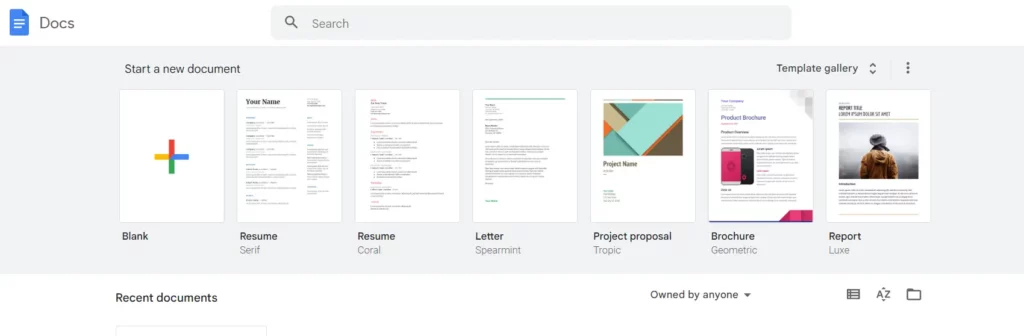
Dinâmica de colaboração em tempo real
Para uma experiência colaborativa verdadeiramente dinâmica, investigue se a ferramenta escolhida suporta colaboração em tempo real. Este recurso avançado permite que vários usuários anotem o mesmo documento simultaneamente. Esteja você em uma reunião virtual, trabalhando em um projeto em grupo ou buscando feedback de membros da equipe dispersos, a colaboração em tempo real promove um ambiente onde as ideias podem ser trocadas e o feedback pode ser fornecido instantaneamente.
Os recursos colaborativos e de compartilhamento de ferramentas de anotação de PDF não apenas agilizam o trabalho em equipe, mas também contribuem para um espaço de trabalho digital mais eficiente e interconectado. Abraçar essas capacidades estende a funcionalidade da anotação além de um esforço individual, transformando-a em um processo dinâmico onde insights e contribuições de vários colaboradores podem ser perfeitamente integrados ao documento anotado. À medida que a colaboração se torna um aspecto cada vez mais integrante da produtividade, alavancar esses recursos garante que o potencial de PDFs anotados seja totalmente realizado em um ambiente coletivo e interativo.
Conclusão
No cenário dinâmico da documentação digital, o domínio da anotação de PDFs emerge como uma habilidade crucial que transcende diversos contextos profissionais e educacionais. Seja você imerso no reino acadêmico, revisando diligentemente notas de aula, navegando pelas complexidades de um contrato profissional ou colaborando ativamente dentro de um projeto de equipe, a arte da anotação de PDF prova ser um ponto de apoio para maior produtividade e comunicação simplificada. O impacto transformador desta habilidade se estende além dos esforços individuais, contribuindo significativamente para a eficiência dos esforços colaborativos.
A chave para desbloquear todo o potencial da anotação de PDF reside na seleção estratégica da ferramenta de anotação certa. Cada ferramenta, seja Adobe Acrobat, Foxit Reader ou outra, oferece um conjunto único de recursos que podem ser aproveitados para adaptar sua experiência de anotação. Ao percorrer este cenário, reserve um tempo para explorar as complexidades da ferramenta escolhida, entendendo não apenas o básico de destacar e sublinhar, mas também aventurando-se no reino de comentários, formas e recursos colaborativos.
A experimentação se torna o catalisador para a inovação ao descobrir a diversidade de estilos de anotação que ressoam com seu fluxo de trabalho. Anotar PDFs não é um processo estático; é uma jornada em evolução onde a adaptabilidade e a exploração levam a métodos refinados de transmitir ideias e promover a colaboração. Ao aprimorar esta habilidade, você eleva sua capacidade de comunicar de forma eficaz, facilitar a colaboração transparente e, finalmente, transformar documentos estáticos em recursos dinâmicos e interativos.
Em um mundo onde a eficiência e o sucesso colaborativo são fundamentais, o domínio da anotação de PDF se destaca como um testemunho de sua adaptabilidade e perspicácia tecnológica. Ao navegar neste reino, lembre-se de que o poder da anotação reside não apenas no documento marcado, mas na jornada de melhoria contínua e inovação que ele impulsiona.
Se você quiser aprender sobre PDF em contextos governamentais e legais, pode ler sobre isso em nosso artigo anterior do blog.


