Master PDF annotation: Choose tools, highlight, comment, draw, collaborate. Elevate your document game with efficient, strategic annotation.

Table of Contents
- Choosing the Right PDF Annotation Tool
- Comparison table
- Opening and Viewing the PDF
- Basic PDF Annotation Tools: Highlighting and Underlining
- Adding Comments and Annotations
- Utilizing Drawing and Shapes for Emphasis
- Collaboration and Sharing Features
- Conclusion
Choosing the Right PDF Annotation Tool
Selecting the appropriate PDF annotation tool is a pivotal first step in the process of enhancing your document experience. With a myriad of applications and software platforms available, the choices can be overwhelming. Adobe Acrobat stands out as a comprehensive solution, offering a range of features from basic markup tools to advanced collaboration options. Its versatility makes it suitable for individual users and teams alike. Foxit Reader, known for its speed and lightweight nature, is another strong contender. It provides a user-friendly interface and essential annotation features, making it an ideal choice for those who prioritize efficiency.
Mac users, on the other hand, may find Preview to be a seamless option integrated into their operating system. While Preview may not boast the same extensive feature set as some third-party tools, its simplicity can be an advantage for those seeking a straightforward annotation experience. When making your selection, consider the nature of your work, the level of collaboration required, and your preferred user interface. Some tools offer cloud integration for easy access to documents across devices, while others focus on robust editing capabilities.
Ultimately, the key is to align your choice with your specific needs, ensuring that the tool enhances your workflow and allows you to make the most of the annotation process. By carefully choosing the right PDF annotation tool, you set the foundation for a seamless and productive document annotation experience.

Comparison table
| Feature | Adobe Acrobat | Foxit PhantomPDF | PDF-XChange Editor | SumatraPDF |
|---|---|---|---|---|
| User Interface | Familiar and intuitive | Modern and user-friendly | Clear and straightforward | Minimalistic and simple |
| Annotation Tools | Extensive variety | Comprehensive toolset | Well-equipped annotation | Limited basic tools |
| Highlighting | Multiple color options | Customizable highlights | Variety of color choices | Limited color options |
| Underlining | Various styles available | Flexible underlining options | Limited styles | Simple and standard |
| Comments and Notes | Extensive commenting | Rich commenting features | Commenting capabilities | Basic comment functionality |
| Drawing and Shapes | Diverse drawing tools | Shape customization | Drawing and shape options | Limited drawing features |
| Text Editing | Advanced text manipulation | Text editing capabilities | Text editing features | Limited text editing |
| Collaboration Features | Robust collaboration tools | Collaboration functionality | Collaboration capabilities | Limited collaboration |
| Cloud Integration | Seamless cloud integration | Cloud storage compatibility | Limited cloud integration | No cloud integration |
| Security Features | Advanced security options | Secure annotation options | Security tools and options | Limited security features |
| Export Options | Various export formats | Export to multiple formats | Export flexibility | Basic export functionality |
| Cost | Higher pricing | Competitive pricing | Affordable pricing | Free and open-source |
Choosing the right PDF annotation tool depends on individual needs, preferences, and budget considerations. Adobe Acrobat offers a feature-rich environment but comes with a higher price tag. Foxit PhantomPDF provides a comprehensive set of tools at competitive pricing. PDF-XChange Editor is a well-rounded choice with affordable pricing. SumatraPDF, being free and open-source, is suitable for those seeking basic annotation tools without additional costs. Evaluate your specific requirements and budget constraints to make an informed decision.
Opening and Viewing the PDF
Opening and viewing the PDF is the gateway to the world of annotation, and it is a step that requires both precision and familiarity with your chosen annotation tool. After installing your preferred software, the next logical move is to open the PDF document you intend to annotate. Most annotation tools provide multiple ways to access your file – either by directly opening it from your computer or by importing it seamlessly from cloud storage services such as Google Drive or Dropbox. The latter option not only ensures accessibility across various devices but also facilitates collaboration by enabling multiple users to work on the same document. Once the document is open, take a moment to explore and understand the tool’s interface.
Different annotation tools may have distinct layouts and options, and investing time in familiarizing yourself with these features can significantly enhance your efficiency. Look for key components such as toolbars, navigation options, and menus. Understanding how to navigate through the document, zoom in on specific sections, and access different annotation tools is crucial for a seamless annotation experience. This initial step of opening and viewing the PDF lays the groundwork for a successful annotation process, setting the stage for the effective communication of ideas, collaboration, and the integration of annotations into your digital documents.
Basic PDF Annotation Tools: Highlighting and Underlining
Locating Basic Annotation Tools
The cornerstone of PDF annotation resides in the simplicity and effectiveness of highlighting and underlining text. To embark on the annotation journey, the first task is to locate these fundamental tools within your chosen PDF annotation application. Whether it’s Adobe Acrobat, Foxit Reader, or another platform, these basic annotation tools are usually conveniently positioned in a toolbar or accessible through a menu. Familiarizing yourself with the location of these tools is essential for a seamless and efficient annotation process.

Highlighting for Emphasis and Clarity
Once you’ve identified the highlighting tool, you open the door to a world of emphasis and clarity within your PDF document. Highlighting is a versatile tool that allows you to draw attention to key points, essential information, or critical details. This visual distinction not only helps you in comprehending the document more effectively but also serves as a valuable aid for future reference. Consider experimenting with different colors to tailor your highlighting to specific categories or themes, adding an extra layer of organization to your annotations.
Underlining for Subtle Emphasis
Complementing the boldness of highlighting, the underlining tool offers a more subtle form of emphasis, making it ideal for indicating important passages without the visual intensity of a highlight. This nuanced approach to annotation allows for a balanced and comprehensive understanding of the document. Understanding when to use underlining versus highlighting is a key aspect of mastering basic annotation tools, providing you with a diverse set of options for conveying the significance of various elements in your PDF. Experimenting with these tools not only enhances your annotation skills but also brings a personalized touch to your document organization.

Adding Comments and Annotations
As you delve deeper into the realm of PDF annotation, the capability to add comments and annotations emerges as a powerful tool for communication and information enrichment. Moving beyond the simplicity of highlights, most PDF annotation tools offer features like text boxes or sticky notes, enabling you to embed comments directly alongside specific sections of the document. This functionality proves invaluable for a myriad of purposes. Firstly, it facilitates the provision of feedback, allowing users to offer insights, critiques, or commendations on specific points within the document.
This interactive layer of communication is especially vital in collaborative environments, where multiple individuals may contribute to or review the same document. Furthermore, the comment feature serves as an excellent avenue for posing questions, sparking discussions, or seeking clarification on intricate details. Additionally, annotations provide the space to jot down supplementary information related to the content, creating a more comprehensive and contextualized document. This feature enhances the educational or informational value of the PDF, making it a dynamic and evolving resource. By embracing comments and annotations, users transform static documents into interactive, collaborative, and knowledge-rich assets, fostering a more engaging and effective document annotation experience.
Utilizing Drawing and Shapes for Emphasis
In the realm of PDF annotation, the power to convey ideas visually takes center stage with drawing and shape tools. Many sophisticated PDF annotation tools provide users with the ability to go beyond traditional highlighting and underlining, allowing them to directly sketch, underline, circle, or draw arrows on the document. This visual augmentation proves invaluable when precision and emphasis are paramount. By leveraging these tools, users can illustrate intricate connections between ideas, highlight relationships within complex information, or draw attention to specific elements within the document.
Whether it’s a flowchart, diagram, or a simple geometric shape, the drawing and shape tools open up a realm of creative possibilities for document annotation. Experimentation is key in this realm – try different shapes, colors, and styles to discover what works best for your specific purpose. This feature not only enhances the visual appeal of your annotations but also serves as a dynamic method for reinforcing key concepts or guiding the reader’s attention.
As information becomes more complex, the ability to utilize visual elements becomes crucial for effective communication. Embracing drawing and shape tools in PDF annotation is not just about adding aesthetic flair; it’s a strategic approach to conveying information, enriching the document’s content, and providing a more engaging and comprehensible reading experience.
Collaboration and Sharing Features
Unlocking Collaborative Potential
In the modern landscape of digital collaboration, sharing annotated PDFs is a pivotal feature that amplifies the impact of document annotation. As you navigate the sixth step of the annotation process, delve into the collaboration and sharing features of your chosen tool.
Exploring Sharing Options
Most PDF annotation tools offer a variety of sharing options, and understanding these is paramount for seamless collaboration. Explore features that enable you to share annotated documents via email, facilitating direct communication and feedback loops. Cloud storage integration, such as Google Drive or Dropbox, is another common avenue, ensuring accessibility across different devices and locations.
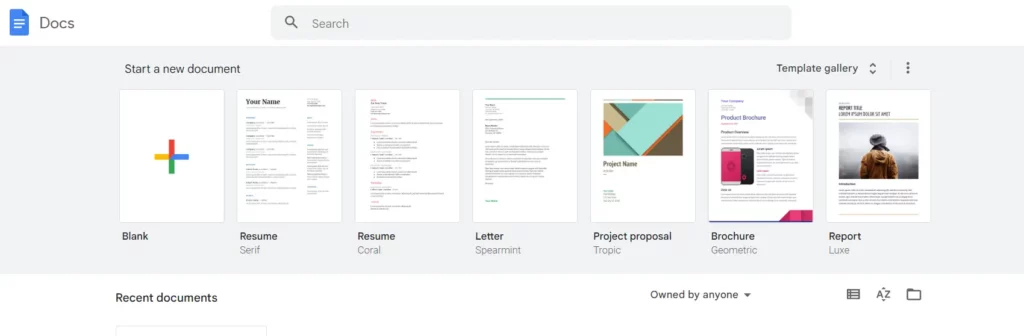
Real-Time Collaboration Dynamics
For a truly dynamic collaborative experience, investigate whether your chosen tool supports real-time collaboration. This advanced feature allows multiple users to annotate the same document simultaneously. Whether you’re in a virtual meeting, working on a group project, or seeking feedback from dispersed team members, real-time collaboration fosters an environment where ideas can be exchanged, and feedback can be provided instantaneously.
The collaborative and sharing features of PDF annotation tools not only streamline teamwork but also contribute to a more efficient and interconnected digital workspace. Embracing these capabilities extends the functionality of annotation beyond an individual endeavor, transforming it into a dynamic process where insights and input from multiple contributors can be seamlessly integrated into the annotated document. As collaboration becomes an increasingly integral aspect of productivity, leveraging these features ensures that the potential of annotated PDFs is fully realized in a collective and interactive setting.
Conclusion
In the dynamic landscape of digital documentation, the mastery of annotating PDFs emerges as a crucial skill that transcends diverse professional and educational contexts. Whether you find yourself immersed in the academic realm, diligently reviewing lecture notes, navigating the intricacies of a professional contract, or actively collaborating within a team project, the art of PDF annotation proves to be a linchpin for heightened productivity and streamlined communication. The transformative impact of this skill extends beyond individual endeavors, contributing significantly to the efficiency of collaborative efforts.
The key to unlocking the full potential of PDF annotation lies in the strategic selection of the right annotation tool. Each tool, be it Adobe Acrobat, Foxit Reader, or another, offers a unique set of features that can be harnessed to tailor your annotation experience. As you traverse this landscape, take the time to explore the intricacies of your chosen tool, understanding not only the basics of highlighting and underlining but also venturing into the realm of comments, shapes, and collaborative features.
Experimentation becomes the catalyst for innovation as you discover the diverse range of annotation styles that resonate with your workflow. Annotating PDFs is not a static process; it’s an evolving journey where adaptability and exploration lead to refined methods of conveying ideas and fostering collaboration. By honing this skill, you elevate your ability to communicate effectively, facilitate transparent collaboration, and ultimately transform static documents into dynamic, interactive resources.
In a world where efficiency and collaborative success are paramount, the mastery of PDF annotation stands as a testament to your adaptability and technological acumen. As you navigate this realm, remember that the power of annotation lies not just in the marked-up document but in the journey of continuous improvement and innovation that it propels.
If you want to learn about PDF in Government and Legal Contexts, you can read about it in our previous blog article.



