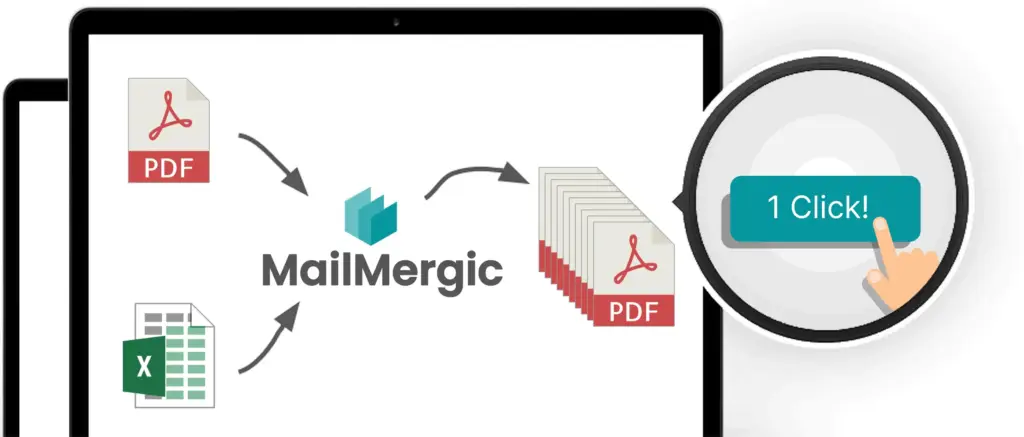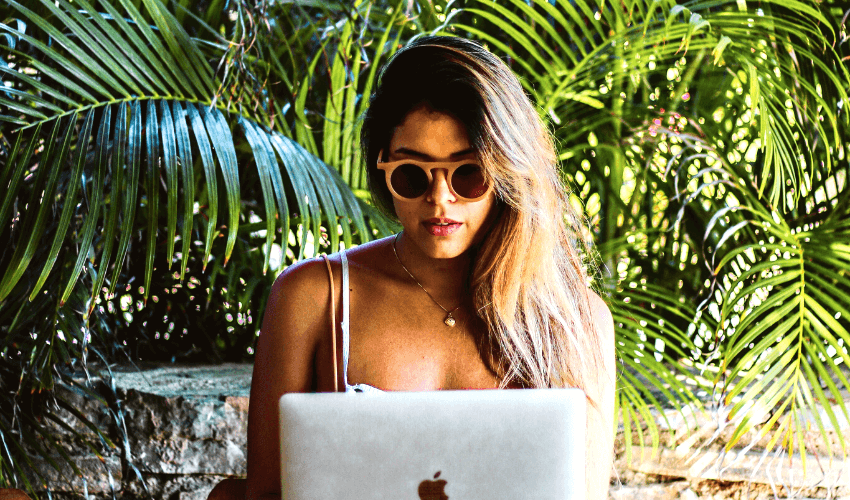Aprenda a crear cartas personalizadas con la combinación de correspondencia en Word y Excel. Guía paso a paso para ahorrar tiempo y añadir un toque humano.

Tabla de contenidos
- Introducción
- ¿Qué es la combinación de correspondencia?
- Por qué utilizar la combinación de correspondencia para cartas personalizadas
- Herramientas esenciales que necesita
- Preparación de los datos en Excel
- Configuración de su documento de Word
- Conexión de Excel y Word
- Inserción de campos de combinación
- Vista previa y personalización de sus cartas
- Finalización e impresión de cartas personalizadas
- Errores comunes y cómo evitarlos
- Consejos avanzados para una mejor personalización
- Casos de uso más allá de las cartas
- Conclusión
Introducción
En el vertiginoso mundo digital actual, la personalización ha pasado de ser un extra agradable a convertirse en una necesidad absoluta. Tanto si dirige una empresa, lidera una organización sin ánimo de lucro, gestiona relaciones con clientes o incluso organiza eventos comunitarios, la forma en que se comunica determina cómo responde la gente. Las cartas genéricas y uniformes ya no son suficientes: los destinatarios esperan mensajes que no solo sean relevantes, sino que también parezcan escritos directamente para ellos. Aquí es donde entra en juego la combinación de correspondencia en Word.
La combinación de correspondencia es una función sencilla pero increíblemente potente que une la eficiencia y la personalización. Con solo unos pocos pasos, le permite crear docenas, cientos o incluso miles de cartas, correos electrónicos o documentos personalizados. Imagine poder insertar el nombre, la dirección, la empresa u otros datos de cada destinatario en una plantilla de diseño profesional, sin tener que escribir o editar cada uno de ellos manualmente. En lugar de pasar horas copiando y pegando, puede entregar comunicaciones que sean precisas y personales en una fracción del tiempo.
La belleza de la combinación de correspondencia reside en cómo combina la automatización con un toque humano. Le permite comunicarse a escala, a la vez que hace que cada persona se sienta reconocida. Esta combinación es especialmente valiosa para las empresas que envían facturas u ofertas promocionales, las organizaciones sin ánimo de lucro que se dirigen a los donantes, los educadores que proporcionan certificados o los organizadores de eventos que envían invitaciones personalizadas.
En esta guía completa, analizaremos con detalle qué es la combinación de correspondencia, por qué es tan eficaz y cómo puedes utilizarla paso a paso en Microsoft Word y Excel. Al final, sabrás exactamente cómo crear cartas personalizadas que no solo ahorran tiempo, sino que también fortalecen tu conexión con tu audiencia, asegurando que tu mensaje deje una impresión duradera.

¿Qué es la combinación de correspondencia?
La combinación de correspondencia es una función de Microsoft Word que le permite insertar automáticamente datos de una hoja de cálculo (normalmente creada en Excel) en un documento de Word. En lugar de escribir una carta cada vez, diseña una única carta de plantilla e inserta marcadores de posición (denominados campos de combinación) donde deben aparecer los detalles personalizados, como el nombre, la empresa o la dirección del destinatario.
Por ejemplo, en lugar de escribir:
Estimado/a [Nombre],
Puede utilizar un campo de combinación que Word sustituirá automáticamente por los nombres reales de su lista de Excel, como:
Estimado Juan,
Estimada María,
Estimado David,
Esto significa que un documento de Word puede generar instantáneamente cientos de cartas únicas, cada una de ellas personalizada para su público.
👉 Lectura relacionada: Combinación de correspondencia simplificada: uso conjunto de Excel y Word
Por qué utilizar la combinación de correspondencia para cartas personalizadas
La comunicación personalizada aumenta el compromiso y genera confianza. Las investigaciones demuestran que es mucho más probable que las personas abran, lean y respondan a cartas o correos electrónicos que utilizan su nombre y reflejan su situación específica.
Algunas de las principales ventajas de la combinación de correspondencia son:
- Eficiencia: Cree cientos de cartas en el tiempo que se tarda en hacer una.
- Precisión: Reduzca los errores manuales automatizando la inserción de datos.
- Coherencia: Asegúrese de que cada carta siga el mismo formato y la misma marca.
- Escalabilidad: Funciona igual de bien para 10 destinatarios que para 10.000.
Esto hace que la combinación de correspondencia sea ideal para:
- Campañas de marketing
- Actualizaciones de clientes
- Cartas de recaudación de fondos
- Invitaciones a eventos
- Seguimiento de clientes
👉 Más información sobre la personalización digital en PDF como ADN digital: Conservación de la memoria emocional
Herramientas esenciales que necesita
Antes de empezar, asegúrese de que tiene:
- Microsoft Word: para crear su plantilla de carta.
- Microsoft Excel: para almacenar los datos de sus destinatarios (como nombres, direcciones, correos electrónicos).
- Una lista de destinatarios clara: organizada con los detalles exactos que desea combinar.
Opcional pero útil:
- Acceso a Outlook (si desea enviar correos electrónicos personalizados en lugar de cartas).
- Una exportación de CRM o base de datos que se pueda guardar como un archivo de Excel.
👉 Consulte también: consejos principales para escanear documentos a PDF

Preparación de los datos en Excel
La hoja de cálculo de Excel actúa como la columna vertebral de su combinación de correspondencia. Para evitar problemas más adelante, asegúrese de que sus datos estén limpios y organizados.
- Abra Excel y cree una nueva hoja.
- Añada encabezados de columna en la fila 1. Ejemplos:
- Nombre
- Apellido
- Dirección
- Ciudad
- Código postal
- Empresa
- Rellene cada fila con la información correcta para cada destinatario.
👉 Ejemplo:
| Nombre | Apellido | Dirección | Ciudad | Código postal | Empresa |
|---|---|---|---|---|---|
| John | Smith | Calle principal, 123 | Nueva York | 10001 | Acme corp |
| Maria | Lopez | Avenida Oak, 45 | Chicago | 60614 | Tecnología global |
- Guarde su archivo de Excel en una carpeta fácil de encontrar.
📌 Consejo profesional: Evite las filas en blanco o los espacios adicionales. La combinación de correspondencia lee los datos fila por fila, y pueden producirse errores si la hoja está desordenada.
👉 Relacionado: cómo los PDF pueden salvar los bosques
Configuración de su documento de Word
- Abra Microsoft Word.
- Cree un nuevo documento en blanco o abra una plantilla de carta que ya utilice.
- Escriba su carta como lo haría normalmente, pero deje marcadores de posición donde desee información personalizada.
Ejemplo:
Dear [First Name] [Last Name],
We are excited to invite you to our annual event in [City]. As a valued member of [Company], we believe this will be an incredible opportunity for you.
Conexión de Excel y Word
Ahora es el momento de combinar los datos.
- En Word, vaya a la pestaña Correspondencia.
- Haga clic en Iniciar combinación de correspondencia → Cartas.
- Seleccione Seleccionar destinatarios → Usar una lista existente.
- Busque y elija su archivo de Excel.
- Confirme la hoja que contiene sus datos.
Inserción de campos de combinación
Con el archivo de Excel conectado, ahora puede insertar campos personalizados.
- Coloque el cursor donde desee que aparezca el detalle.
- Haga clic en Insertar campo de combinación y elija el encabezado de columna (por ejemplo, Nombre, Empresa).
- Repita el proceso para todos los marcadores de posición de su carta.
Su documento podría tener este aspecto:
Dear «First_Name» «Last_Name»,
We are excited to invite you to our annual event in «City». As a valued member of «Company», we believe this will be an incredible opportunity for you.
Vista previa y personalización de sus cartas
Antes de finalizar, siempre obtenga una vista previa de los resultados.
- Haga clic en Vista previa de resultados en la pestaña Correspondencia.
- Desplácese por algunas cartas para confirmar que los nombres, las direcciones y otros detalles se muestran correctamente.
- Realice las modificaciones necesarias si algo no tiene buena apariencia.
Este paso garantiza que sus cartas tengan un aspecto profesional antes de imprimirlas.
Finalización e impresión de cartas personalizadas
Una vez que esté satisfecho:
- Haga clic en Finalizar y combinar.
- Elija entre tres opciones:
- Editar documentos individuales: crea un nuevo archivo de Word con todas las cartas.
- Imprimir documentos: envía directamente a su impresora.
- Enviar mensajes de correo electrónico: si sus datos incluyen correos electrónicos, envíelos directamente a través de Outlook.
La mayoría de los usuarios prefieren editar primero los documentos individuales, para poder revisarlos antes de imprimirlos.
Errores comunes y cómo evitarlos
Incluso los errores pequeños pueden afectar a docenas de cartas. Tenga cuidado con estos escollos:
- Hojas de Excel desordenadas: Las filas en blanco o el formato incoherente provocan errores.
- Nombres de campo incorrectos: Los campos de combinación deben coincidir exactamente con los encabezados de columna.
- Olvidar la vista previa: Compruebe siempre antes de imprimir.
- Exceso de personalización: El uso de demasiados datos puede resultar intrusivo. Manténgalo sencillo.
👉 Recurso útil: Lo que realmente revelan los metadatos de los PDF
Consejos avanzados para una mejor personalización
¿Quiere llevar su combinación de correspondencia al siguiente nivel?
- Campos condicionales: Inserte reglas como «Si Ciudad = Nueva York, añada un mensaje personalizado».
- Logotipos y marca: Añada el logotipo de su empresa para obtener un aspecto pulido.
- Saludos personalizados: En lugar de «Estimado Nombre», puede añadir títulos (Sr., Sra., Dr.).
- Campañas segmentadas: Utilice filtros en Excel para enviar cartas específicas a grupos específicos.
👉 Ideas más avanzadas: Documentos postcuánticos: ¿qué es lo siguiente

Casos de uso más allá de las cartas
Aunque esta guía se centra en las cartas, la combinación de correspondencia también puede ayudar con:
- Facturas personalizadas
- Certificados personalizados
- Tarjetas de identificación para eventos
- Campañas de correo electrónico a través de Outlook
- Boletines y ofertas promocionales
- Documentos conformes con ADA y WCAG
Conclusión
En una era en la que la gente recibe innumerables mensajes cada día, destacar requiere algo más que simplemente entregar información: requiere hacer que su público se sienta visto. Esa es la verdadera fuerza de la combinación de correspondencia. Toma lo que podría convertirse fácilmente en una tarea repetitiva y mecánica y la transforma en una herramienta de comunicación significativa. En lugar de enviar cartas genéricas, puede crear mensajes personalizados que se dirijan a las personas por su nombre, incluyan sus datos y reflejen su conexión única con su organización.
Lo que hace que la combinación de correspondencia sea tan valiosa es la forma en que equilibra la eficiencia con la autenticidad. Por un lado, elimina horas de tediosa edición manual, lo que le da la capacidad de producir cientos de cartas a escala. Por otro, garantiza que cada destinatario reciba un mensaje adaptado específicamente a él. Esta combinación significa que no tiene que elegir entre productividad y personalización: obtiene ambas.
El proceso en sí es sencillo una vez que se entienden los pasos: preparar los datos de los destinatarios en Excel, diseñar una plantilla limpia y profesional en Word, insertar campos de combinación y dejar que el software haga el trabajo pesado. Desde campañas de marketing y llamamientos para la recaudación de fondos hasta invitaciones a eventos y actualizaciones de clientes, las aplicaciones son infinitas. Tanto si es propietario de una pequeña empresa, director de una organización sin ánimo de lucro o alguien que simplemente valora la comunicación organizada, dominar la combinación de correspondencia es una inversión en eficiencia y profesionalidad.
Igualmente importante, la combinación de correspondencia reduce el riesgo de errores que a menudo se producen con la entrada manual de datos. La coherencia en todos los documentos genera confianza, mientras que la precisión muestra respeto por su público. Y como es tan versátil, puede ampliar su uso más allá de las cartas para crear facturas, certificados, correos electrónicos o boletines personalizados, todo ello con el mismo método.
En última instancia, la combinación de correspondencia no se trata solo de tecnología, sino de conexión. Le permite combinar la precisión de la automatización con la calidez de un toque personal, asegurando que sus palabras lleguen a la gente de una manera que se sienta tanto profesional como humana. Al adoptar esta herramienta, ahorrará un tiempo valioso, fortalecerá las relaciones y se asegurará de que su comunicación tenga un impacto duradero.
Empiece a dominar la combinación de correspondencia de PDF hoy mismo: visite MailMergic